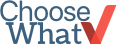Back Up Your Files
No matter how long you’ve been in business—one day or 10 years—it’s imperative to protect your files and important documents.
Nowadays, we save both personal and business files on our computers, which is convenient for the small business owner.
However, files that are stored on your personal or office computer are at risk of being lost due to a number of circumstances, including theft, flood, fire or computer virus.
In order to protect yourself and your business against unforeseen circumstances, you should back up your files either online or on an external hard drive. This will keep your business files safe, secure, and easily accessible to you or your employees.
Before you back up your files, you should:
Online Backup
Online backup is a service that automatically backs up all of the files on your computer to a remote (or 'cloud') location. It is our recommended choice for backing up your business documents. The biggest advantages of backing up your files to an online location are:
Your files aren't subject to theft or damage as they would be with an external drive;
You can access your files remotely from any device with Internet access;
Unlike with a local or external drive, you can easily add additional storage space or upgrade your plan.
Compare the top online backup services side by side.
Online backup services use special data security measures to make sure your files are as safe as possible. Many of these services employ complex encryption codes that make hacking your files nearly impossible. Plus, the physical data centers your files are housed in are incredibly secure: they're typically outfitted with raised floors, HVAC temperature control systems, seismically braced racks, state-of-the-art smoke detection and fire suppression systems, motion sensors, 24/7 video camera surveillance, and security breach alarms.
How much storage space do you need?
Many basic online backup plans offer enough storage space to accommodate your important business files. When you're just starting out, chances are you probably don't need features such as server backup, extra users, or file sharing. We recommend starting with a basic or free plan. If you decide you need additional services later, you can always upgrade your plan at any time.
Some providers that offer a free starter plan are iDrive (5 GB), SugarSync (5 GB), Mozy (2 GB) and ElephantDrive (2 GB).
For only $5 per month, you can get unlimited storage space with Carbonite or Backblaze.
Which additional features do you care about?
These features may affect the online backup service you select.
File Restoration: How far back do you want to be able to go to find a document you may have accidentally deleted? Some online backup providers give you only 30-day file restoration, while others let you restore any file from any time period.
Phone Support: Most online backup providers offer phone support but a handful do not. We recommend signing up for a service that does. If you’re having problems with finding your important documents you don't want to sit around stressfully waiting for an email.
Mobile Apps: Do you want to have your files accessible on your smartphone when you're out of the office? Some online backup services offer mobile apps for smartphones.
Click here to compare the top online backup services and read our reviews.
External Hard Drive
External hard drives are cost-effective and don't require an Internet connection. They are easy to set up and usually come with software that will help you back up your files. They are also quite fast compared to online backup services, which can sometimes eat up your bandwidth upon initial setup.
The only downside to using an external drive is that it is at risk of being stolen or damaged. However, you can encrypt your external hard drive so if it is stolen, the thief won't be able to access your files.
How much storage space do you need?
You can easily get an external hard drive for under $100 that holds anywhere from 1 to 2 terabytes. (1 TB = 1024 GB. A typical laptop hard drive has about 250-500 GB of space.) The only drawback is that when you need more storage space, it's bothersome to buy a new hard drive and transfer your files from the old device to the new one. We recommend buying a larger hard drive than you might need right now, so that you don't have to purchase a new hard drive in the near future.
Visit Amazon.com to purchase an external hard drive.
Local Backup
Microsoft Windows offers a "Backup and Restore" program, while Macs have a "Time Machine" program that can help you locally back up your files. "Local backup" creates copies of files on a single device. With these programs you can select which files to back up, when to back up, and to what drive those files should be saved. However, we don't recommend relying solely on local backup because you could still lose everything if your computer gets stolen or damaged. We recommend you use either an online backup service or external drive.
-
Friendly Tips
Set up your backup tool to "incrementally back up files," meaning that you're backing up only files that are changed instead of constantly backing up everything.
Back up both personal and professional files. In addition to all of your important business documents such as contracts, employee files, tax information, and more, you should also back up any personal files, including photos or tax files, you have stored on your computer.
-
Fair Warnings
Do not rely solely on an external hard drive to back up your files. If you're using a hard drive, you should still have another backup system in place since a hard drive can be damaged, lost, or stolen.
If you're using an external hard drive, make sure to keep it in a separate location from your computer. You can even store it in a fire-proof safe.